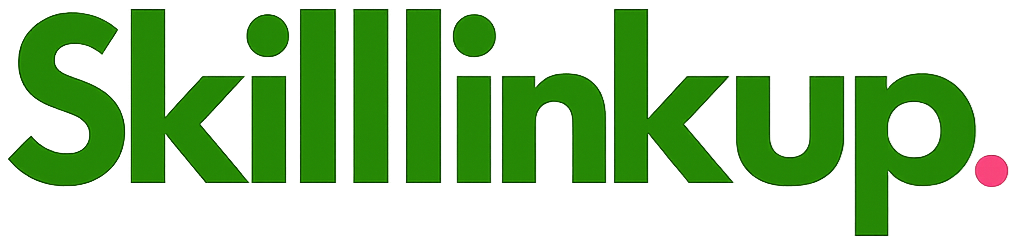Managing multiple clients, projects, and deadlines without a system is a recipe for missed deadlines, stressed clients, and burnout. The right project management tool transforms chaos into clarity.
Why Freelancers Need Project Management Tools
As a freelancer, you're not just doing the work—you're managing it all. Project management tools help you track tasks, meet deadlines, communicate with clients, and maintain visibility into your workload. Without these tools, critical details fall through the cracks.
Never Miss Deadlines
Visual timelines and reminders keep you on track
Client Collaboration
Share progress, get feedback, and manage revisions
Centralized Files
All project assets and documents in one place
Essential Features for Freelancers
- Task boards: Visual organization with drag-and-drop simplicity
- Calendar views: See all deadlines and commitments at a glance
- Client access: Share specific projects with clients for transparency
- File attachments: Keep all project files centralized and accessible
- Deadline reminders: Automated notifications so nothing slips through
- Templates: Reuse workflows for recurring project types
- Mobile apps: Manage projects from anywhere
Top Project Management Tools Compared
1. Trello (Freemium)
Visual, intuitive Kanban-style boards perfect for freelancers who love simplicity. Drag-and-drop cards between "To Do", "In Progress", and "Done" lists.
✅ Pros
- • Extremely easy to learn
- • Beautiful, visual interface
- • Generous free plan
- • Power-Ups for extensions
- • Great mobile apps
❌ Cons
- • Limited advanced features
- • No built-in time tracking
- • Can get messy with many projects
Best for: Visual thinkers who want simple task management without complexity. Ideal for freelancers with 5-15 active projects.
2. Asana (Freemium)
Powerful task and project management with multiple views (list, board, timeline, calendar). More structured than Trello with excellent collaboration features.
Best for: Freelancers managing complex projects with multiple phases and dependencies.
3. Notion (Freemium)
All-in-one workspace combining notes, tasks, wikis, and databases. Highly customizable and perfect for freelancers who want everything in one place.
Best for: Freelancers who want a flexible system for projects, notes, client databases, and knowledge management.
4. Monday.com (Paid)
Colorful, visual work management platform with automation capabilities. Great for freelancers who want professional polish and advanced features.
Best for: Established freelancers managing teams or large-scale client projects.
5. ClickUp (Freemium)
Feature-packed platform with built-in time tracking, docs, goals, and more. Generous free plan with unlimited tasks and projects.
Best for: Power users who want maximum features on a budget.
Choosing the Right Tool for Your Workflow
The "best" tool depends on your specific needs. Consider:
- Simplicity vs. Features: Trello for simplicity, Asana/ClickUp for power features
- Visual preferences: Kanban boards vs. list views vs. calendar views
- Client collaboration: How much do clients need to see and interact?
- Budget: Free plans vs. paid features you actually need
- Integration needs: What other tools do you use daily?
Setting Up Your Project Management System
Whatever tool you choose, follow these best practices:
1. Create Project Templates
Build reusable templates for recurring project types. Include all standard tasks, checklists, and timelines. This saves hours when starting new projects.
2. Use Consistent Naming
Develop naming conventions for projects and tasks. Example: "[Client Name] - Project Name" or "2025-Q1-ClientName-ProjectType"
3. Set Realistic Deadlines
Add buffer time to estimates. Set internal deadlines before client deadlines to account for revisions and unexpected issues.
4. Review Weekly
Schedule 30 minutes every Monday to review all projects, update statuses, and plan the week ahead. This prevents surprises and keeps clients informed.
Integrating With Other Tools
Project management tools become more powerful when integrated with your existing workflow:
- Time tracking: Track time directly from project tasks
- Calendar: Sync deadlines with Google Calendar or Outlook
- Email: Create tasks from emails automatically
- File storage: Link Dropbox, Google Drive, or OneDrive
- Communication: Connect Slack for team updates
🔗 Complete Your Workflow
Pair your project management tool with our free time tracker to monitor how long tasks actually take. This data helps you estimate future projects more accurately and identify bottlenecks.
Try Free Time Tracker →Common Project Management Mistakes
❌ Over-complicating the system: Start simple. Add complexity only when needed.
❌ Not updating regularly: Outdated project boards are worse than no system at all.
❌ Too many boards/projects: Keep active projects visible, archive completed ones.
❌ Ignoring the mobile app: Quick updates on-the-go keep your system current.
Client-Facing Project Management
Should you give clients access to your project management tool? It depends:
✅ Give Access When:
- • Client needs to approve milestones
- • Multiple stakeholders need visibility
- • Frequent revision cycles expected
- • Long-term retainer relationship
🔒 Keep Private When:
- • Simple one-off projects
- • Client prefers email updates
- • You manage multiple clients in one board
- • Internal tasks client shouldn't see
Scaling Your System As You Grow
As your freelance business grows, your project management needs evolve:
Solo (1-5 clients)
Trello or Notion free plans work great. Focus on task completion, not complex workflows.
Established (5-15 clients)
Consider Asana or ClickUp for better organization and automation. Templates become essential.
Agency (15+ clients or team)
Monday.com or enterprise plans with advanced reporting, resource management, and client portals.
Organize Your Freelance Projects Today
Combine project management with time tracking and invoicing to run your freelance business efficiently. Try our free tools.